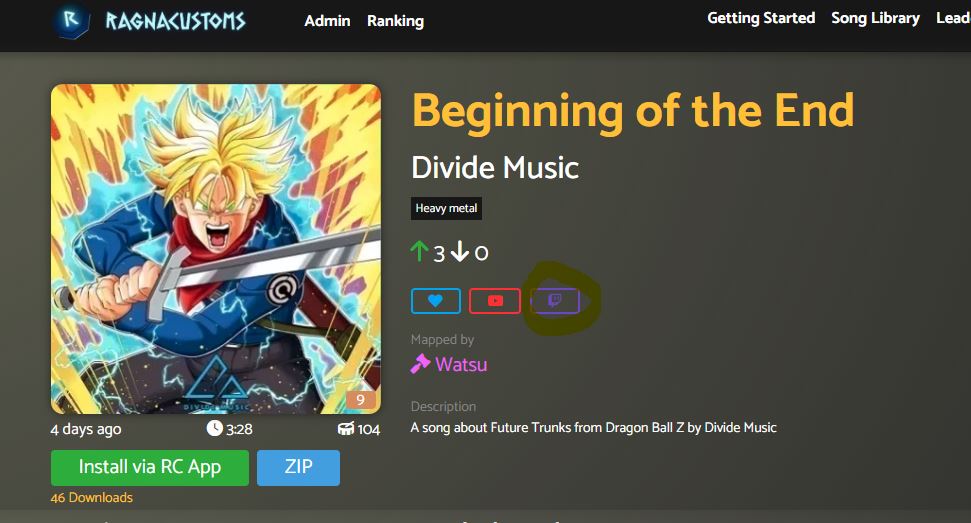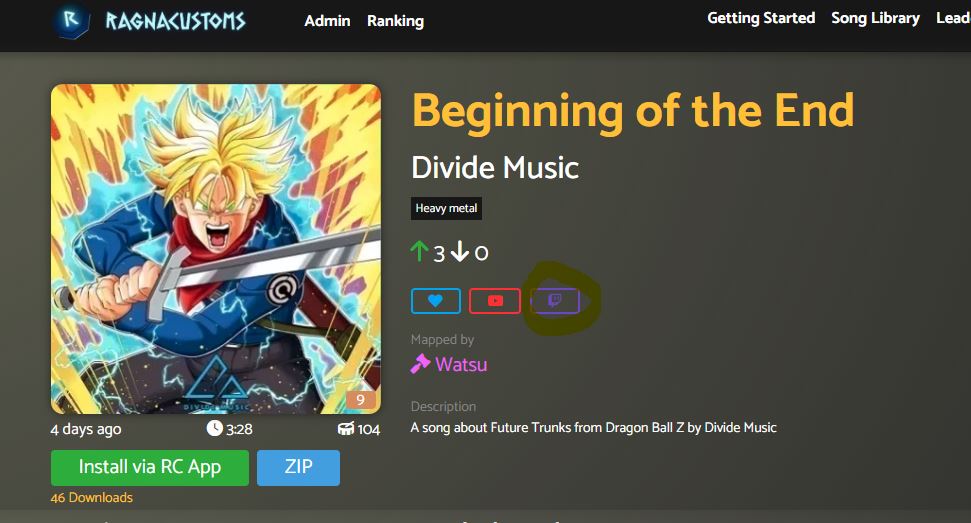Getting started - FAQ
General questions
STEP 1
Install the RagnaCustoms App.It will allow you to download and install songs with a single click.
Be carefull to take the RagnaCustoms.Installer2.msi. If you take the zip folder, it won't work.
STEP 2
- Connect on the App with your account
- Go to preferences
- Check if the Apikey field is filled.
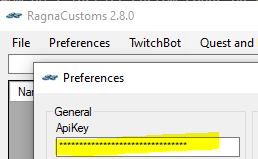
Sometimes the app can have problems when setting the correct api key.
If you have doubts, go on the website, on "My account > Account settings" page, get your api key and set it on the App field.
STEP 3 - Setting the downloading folder
- Go to preferences
- Set the path to where you want to download the maps. Two paths are possible :
- In "My Documents" folder : C:\Users\....\Documents\Ragnarock
- In the Steam installation folder : ...\Steam\steamapps\common\Ragnarock\Ragnarock
Those are the only 2 folders that are read by the game - Create a folder named exactly CustomSongs in the folder you choose just above
STEP 4 - ONLY FOR NON PCVR USERS
Once you've downloaded your maps:
- Plug in your headset, verify it's recognized by your PC and that you enabled the device access
- On the App, on the "Quest and Pico" dropdown, click “Check Access” to make sure the computer can access your headset
- Download the songs using the “1 click download” button on the website
- When you have downloaded all the songs you want to play, click “Sync Songs.”
If for whatever reason the "Sync songs" doest not work, you still can manually copy the maps you've downloaded into your headset.
Paths are :
QUEST : Android/data/com.wanadev.ragnarockquest/files/UE4Game/Ragnarock/Ragnarock/Saved/CustomSongs
PICO : /Internal shared storage/Android/data/com.wanadev.ragnarockquest/files/UE4Game/Ragnarock/Ragnarock/Saved/CustomSongs
STEP 1
Follow the first 2 steps of the How do I install custom songs ? part
STEP 2
Once your ApiKey is setup, clic on the "Activate score sending" button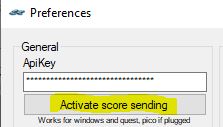 For the Quest and Pico users be sure to have your headset plugged before
For the Quest and Pico users be sure to have your headset plugged beforeSTEP 3
Start your game, go to the Advanced settings and clic on the new check box at the bottom of the page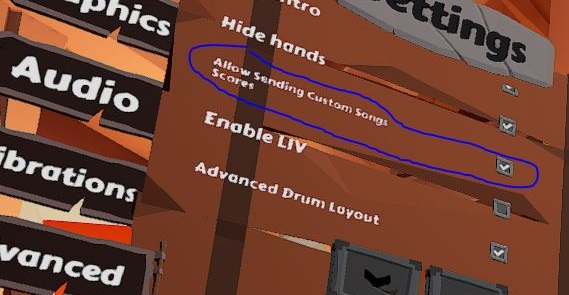
STEP 4
Play & enjoy
They are located in the “Custom Songs” album at the bottom of the song catalog (full left)
menu.
Yes! But only in private lobby PVP.
You have to make sure that your have the exact same folder map name or you won't be able to play together. Subfolders where you put your maps are not concerned.
You have to make sure that your have the exact same folder map name or you won't be able to play together. Subfolders where you put your maps are not concerned.
Mapping questions
Generally speaking, any song is allowed as long as effort was put in to make it an
enjoyable experience in Ragnarock.
The only time where a song might be removed if it is deemed overtly offensive.
The only time where a song might be removed if it is deemed overtly offensive.
You can map your own customs songs for Ragnarock using EDDA, a
Ragnarock-specific mapping program created by PKBeam. Learn more at the official EDDA website.
Do not hesitate to join the Ragnacustoms Discord to have any help and information about mapping.
Do not hesitate to join the Ragnacustoms Discord to have any help and information about mapping.
Ranking questions
You can find the details of how the ranking system works on the Ranking system page
Yes, on the condition it comply the following acceptance
criteria
Once you have read the acceptance criteria, you can submit your map by filling out the following form
Once you have read the acceptance criteria, you can submit your map by filling out the following form
Streaming/Twitch questions
The Ragnacustoms App is allowing you to use a bot that will grab requests from your viewers.
The chat command is !rc [Id of the song]. (for example : !rc 1250).
Here is how you can activate it :
Step 1: On the Preference options, put your Authentification token. You can get it by clicking
on the link.
Step 2: Put your channel name on the field
Step 3: Decide on witch folder the requested maps will be downloaded. By default it is the "Requested" folder
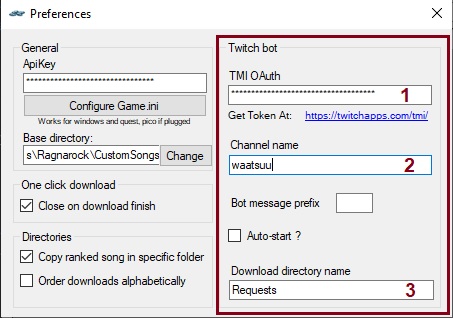
Step 4: Once the settings are done, go to the "TwitchBot" section and start your bot. Note that you will have to manually delete the songs in the folder after your streaming session or they wil stay in it for the next one.
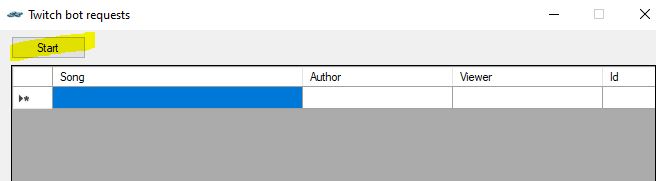 Additional: You can choose a bot prefix for your twitch chat and to automatically start the bot
when you open the app.
Additional: You can choose a bot prefix for your twitch chat and to automatically start the bot
when you open the app.
Note that if you do not have a map, if a requested is made on it the app will automatically download it and install it for you. You will just need to refresh your folder in game to see it (by going on another one and switching back on the Requests folder).
Step 2: Put your channel name on the field
Step 3: Decide on witch folder the requested maps will be downloaded. By default it is the "Requested" folder
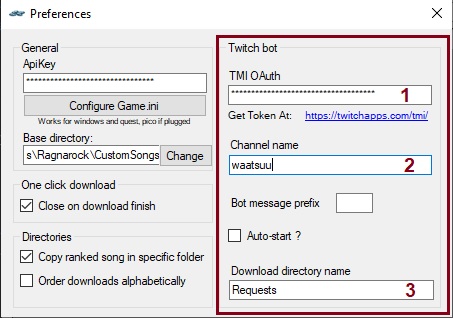
Step 4: Once the settings are done, go to the "TwitchBot" section and start your bot. Note that you will have to manually delete the songs in the folder after your streaming session or they wil stay in it for the next one.
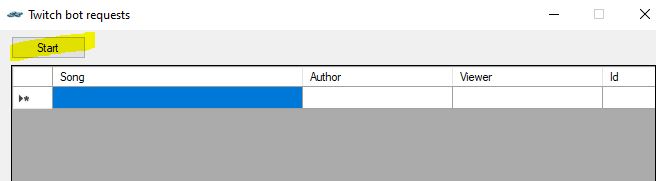 Additional: You can choose a bot prefix for your twitch chat and to automatically start the bot
when you open the app.
Additional: You can choose a bot prefix for your twitch chat and to automatically start the bot
when you open the app.Note that if you do not have a map, if a requested is made on it the app will automatically download it and install it for you. You will just need to refresh your folder in game to see it (by going on another one and switching back on the Requests folder).
The easiest way to have the command to request a song to your favorite streamer is to go on the detail page of
the map and clic on the twitch button.
It will automatically copy the command. You can then paste it in the twitch chat.